Win+h – Move current window to full screen
Win+i – Restore current full-screen window to normal size or minimize current window, if not full-screen
Win+Shift+arrow – Move current window to alternate screen
Win+D – Minimize all windows and show the desktop
Win+E – Launch Explorer with Computer as the focus
Win+F – Launch a search window
Win+G – Cycle through gadgets
Win+L – Lock the desktop
Win+M – Minimize the current window
Win+R – Open the Run window
Win+T – Cycle through task bar opening Aero Peek for each running item
Win+U – Open the Ease of Use center
Win+Space – Aero Peek the desktop
Win+Tab – Flip 3D
Win+Pause – Launch System applet
Alt+F4 – with windows closed launches the Shut Down Windows dialog box
Alt+Tab – Film Strip
Wednesday, December 8, 2010
Friday, July 30, 2010
How to convert a FAT32 into NTFS?
Here is a small tip on how to convert a partition which has FAT32 into NTFS...
Firstly open command line run as administrator as shown below
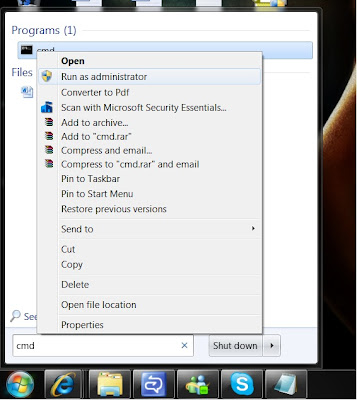
Next type on the command line as shown below...
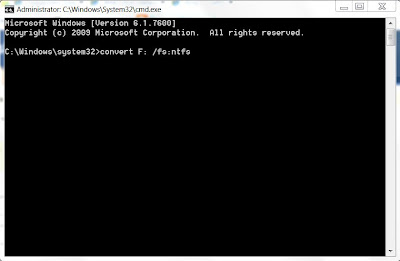
Type "convert F: /fs:ntfs" and click Enter, after a few minutes it will be converted to ntfs...(the driver will vary on whether you have plugged a USB, External hard disk etc...)
Hope it was useful... :-)
Firstly open command line run as administrator as shown below
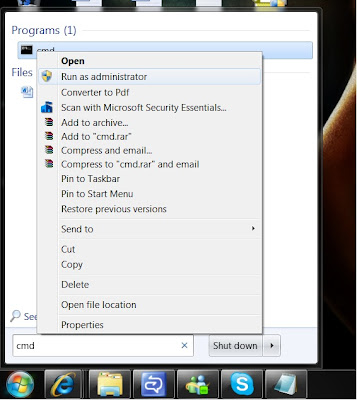
Next type on the command line as shown below...
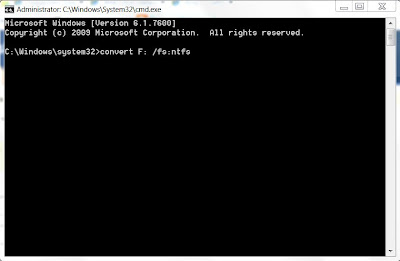
Type "convert F: /fs:ntfs" and click Enter, after a few minutes it will be converted to ntfs...(the driver will vary on whether you have plugged a USB, External hard disk etc...)
Hope it was useful... :-)
Tuesday, July 6, 2010
What is Sky Drive?
Sky Drive allowes you to add files, edit and share online as well as create, edit and share Word documents, Excel documents, Power Point and One Note online... basically you dont require a PC which has Microsoft office to do your simple editings...
Here you have your own space of 25GB which is a lot of space to save your documents... :-)
So to use Sky Drive all you need is a Windows live ID, Simple as that... :-)
here is the home page of Sky Drive

Now here you can see where you can start creating Word documets, Excel documents and Power Point etc... you just need to click on the drag down button next to New...

This is how Word, Excel, Power Point and One Note looks like
Word

Excel

Power Point

One Note Notebook

So hope to see you guys using Sky Drive...
The Link - http://skydrive.live.com
Enjoy... :-) and make work easy...
Here you have your own space of 25GB which is a lot of space to save your documents... :-)
So to use Sky Drive all you need is a Windows live ID, Simple as that... :-)
here is the home page of Sky Drive

Now here you can see where you can start creating Word documets, Excel documents and Power Point etc... you just need to click on the drag down button next to New...

This is how Word, Excel, Power Point and One Note looks like
Word

Excel

Power Point

One Note Notebook

So hope to see you guys using Sky Drive...
The Link - http://skydrive.live.com
Enjoy... :-) and make work easy...
Monday, July 5, 2010
The all new MSN Windows Live Messenger
Hey its the new MSN Windows Live Messenger which i personally found really cool, I know that even you guys will find it very cool... :-) it's still the Beta version but try using it, its simply AWSOME...
Here are some new features compared to the old versions,
here is the look of the old MSN WIndows Live Messenger
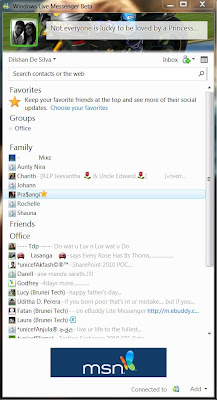
and now the new Windows Live Messenger has been integrated with Facebook which we use almost all the time... check out the new look...
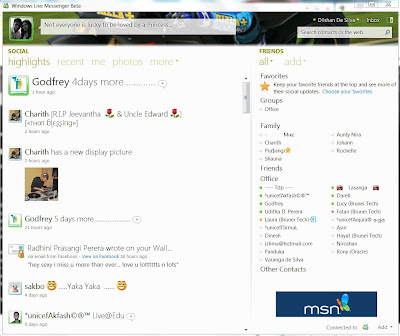
so basically you can see all the status updates, profile picture updates, comments and etc... all what happens in facebook
Here is another feature which you didnt have in the other versions, you can change the sounds on Nudges, alerts, incoming new e-mail messege, new instant messege and contact sign in etc... so here either you can use the default sounds in the messenger or you can add your own song... (Formats would be - MP3,WMA,WAV) :-)
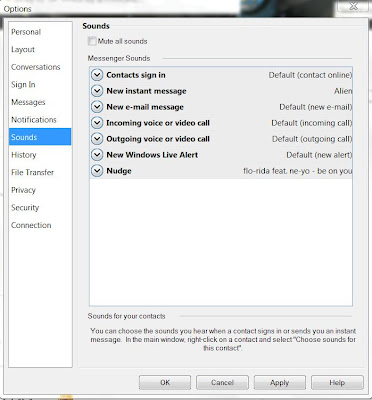
The Operating systems which is supporting the new Windows Live Messenger are Windows Vista and Windows 7...
Here is the link to download MSN Windows Live Messenger - http://explore.live.com/windows-live-essentials-beta
Hope you guys will find it cool as much as i found it too... :-)
Enjoy...
Here are some new features compared to the old versions,
here is the look of the old MSN WIndows Live Messenger
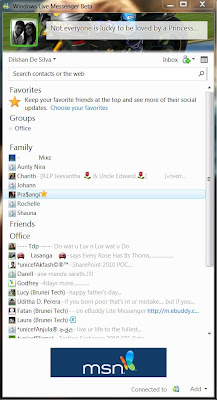
and now the new Windows Live Messenger has been integrated with Facebook which we use almost all the time... check out the new look...
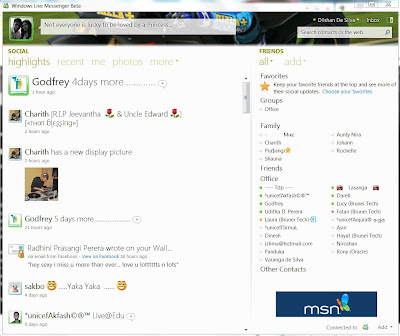
so basically you can see all the status updates, profile picture updates, comments and etc... all what happens in facebook
Here is another feature which you didnt have in the other versions, you can change the sounds on Nudges, alerts, incoming new e-mail messege, new instant messege and contact sign in etc... so here either you can use the default sounds in the messenger or you can add your own song... (Formats would be - MP3,WMA,WAV) :-)
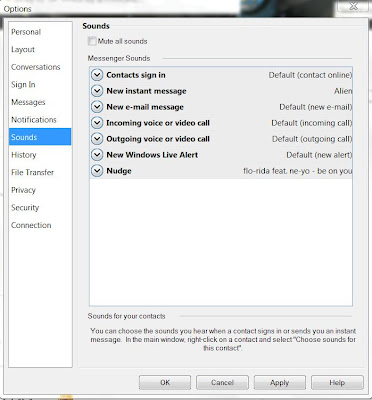
The Operating systems which is supporting the new Windows Live Messenger are Windows Vista and Windows 7...
Here is the link to download MSN Windows Live Messenger - http://explore.live.com/windows-live-essentials-beta
Hope you guys will find it cool as much as i found it too... :-)
Enjoy...
Wednesday, June 30, 2010
BranchCache
I found an article which helped me alot on brachcache, so i thought of sharing the article with you guys...
BranchCache can operate in one of two modes:
•Distributed Cache. Using a peer-to-peer architecture, Windows 7 client computers cache copies of files and send them directly to other Windows 7 client computers as they need it. Improving performance is as easy as enabling BranchCache on your Windows 7 client and Windows Server 2008 R2 computers. Distributed Cache is especially beneficial for branch offices that do not have a local server.
•Hosted Cache. Using a client/server architecture, Windows 7 client computers cache content to a computer on the local network running Windows Server 2008 R2, known as the Hosted Cache. Other clients who need the same content retrieve it directly from the Hosted Cache. The Hosted Cache computer can run the Server Core installation option of Windows Server 2008 R2 and can also host other applications.
The following diagram illustrates these two models:

BranchCache can improve the performance of applications that use one of the following protocols:
•HTTP and HTTPS. The protocols used by Web browsers and many other applications (such as Internet Explorer®, Windows Media®, and more).
•SMB (including signed SMB traffic). The protocol used for shared folders.
BranchCache only retrieves data from a server when the client requests it. Because it is a passive cache, it will not increase WAN utilization. BranchCache only caches read requests, and thus will not interfere with a user saving a file.
BranchCache improves the responsiveness of common network applications that access intranet servers across slow links. Because it does not require any infrastructure, you can improve the performance of remote networks simply by deploying Windows 7 to client computers, deploying Windows Server 2008 R2 to server computers, and enabling BranchCache.
BranchCache works seamlessly alongside network security technologies, including SSL, SMB Signing, and end-to-end IPsec. You can use BranchCache to reduce network bandwidth utilization and improve application performance even if the content is encrypted.
Hope this article was helpful for you guys... :-)
BranchCache can operate in one of two modes:
•Distributed Cache. Using a peer-to-peer architecture, Windows 7 client computers cache copies of files and send them directly to other Windows 7 client computers as they need it. Improving performance is as easy as enabling BranchCache on your Windows 7 client and Windows Server 2008 R2 computers. Distributed Cache is especially beneficial for branch offices that do not have a local server.
•Hosted Cache. Using a client/server architecture, Windows 7 client computers cache content to a computer on the local network running Windows Server 2008 R2, known as the Hosted Cache. Other clients who need the same content retrieve it directly from the Hosted Cache. The Hosted Cache computer can run the Server Core installation option of Windows Server 2008 R2 and can also host other applications.
The following diagram illustrates these two models:

BranchCache can improve the performance of applications that use one of the following protocols:
•HTTP and HTTPS. The protocols used by Web browsers and many other applications (such as Internet Explorer®, Windows Media®, and more).
•SMB (including signed SMB traffic). The protocol used for shared folders.
BranchCache only retrieves data from a server when the client requests it. Because it is a passive cache, it will not increase WAN utilization. BranchCache only caches read requests, and thus will not interfere with a user saving a file.
BranchCache improves the responsiveness of common network applications that access intranet servers across slow links. Because it does not require any infrastructure, you can improve the performance of remote networks simply by deploying Windows 7 to client computers, deploying Windows Server 2008 R2 to server computers, and enabling BranchCache.
BranchCache works seamlessly alongside network security technologies, including SSL, SMB Signing, and end-to-end IPsec. You can use BranchCache to reduce network bandwidth utilization and improve application performance even if the content is encrypted.
Hope this article was helpful for you guys... :-)
Tuesday, June 29, 2010
Features in Windows 7
I did some windows 7 features which would help you guys
Hope you guys enjoyed the video...
Subscribe to:
Posts (Atom)